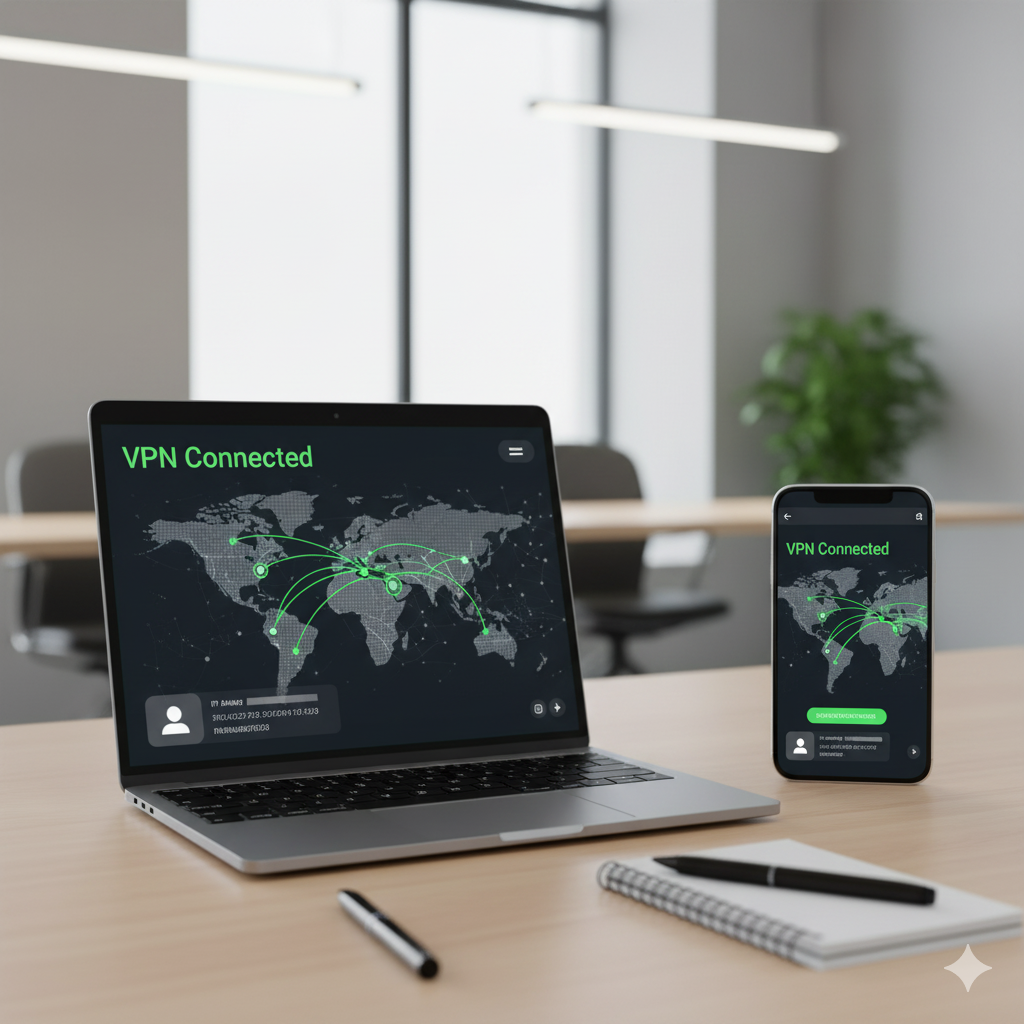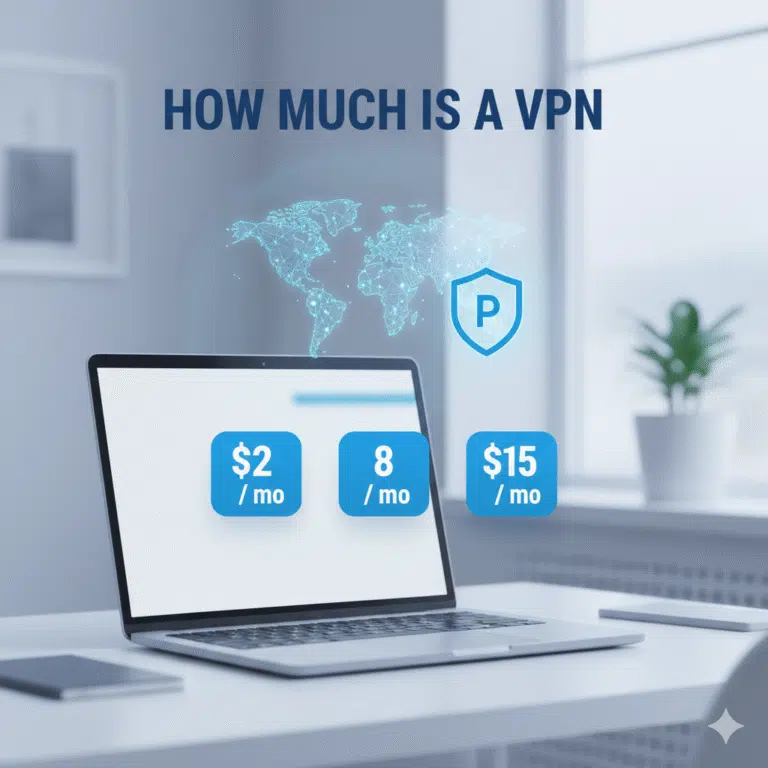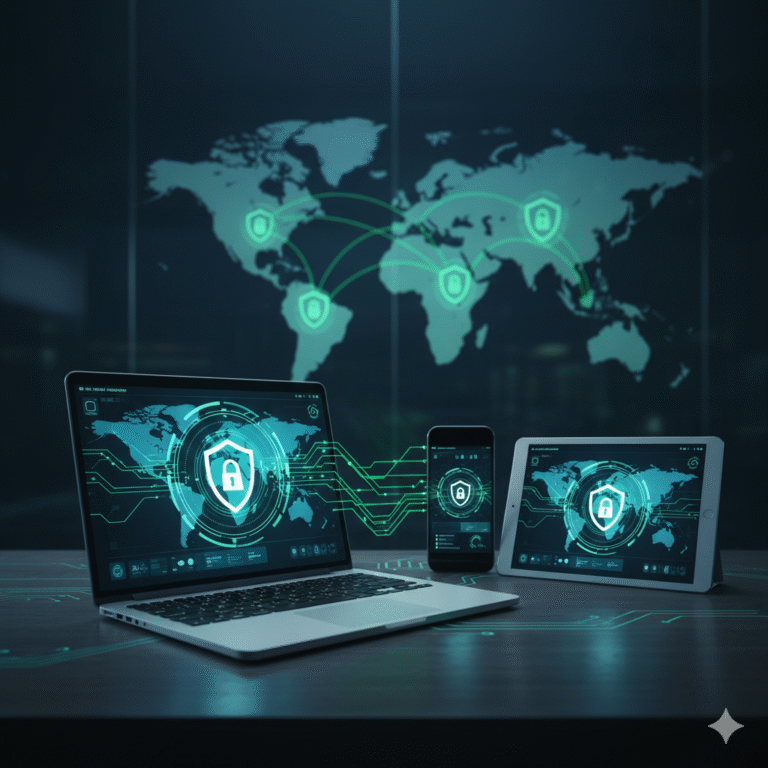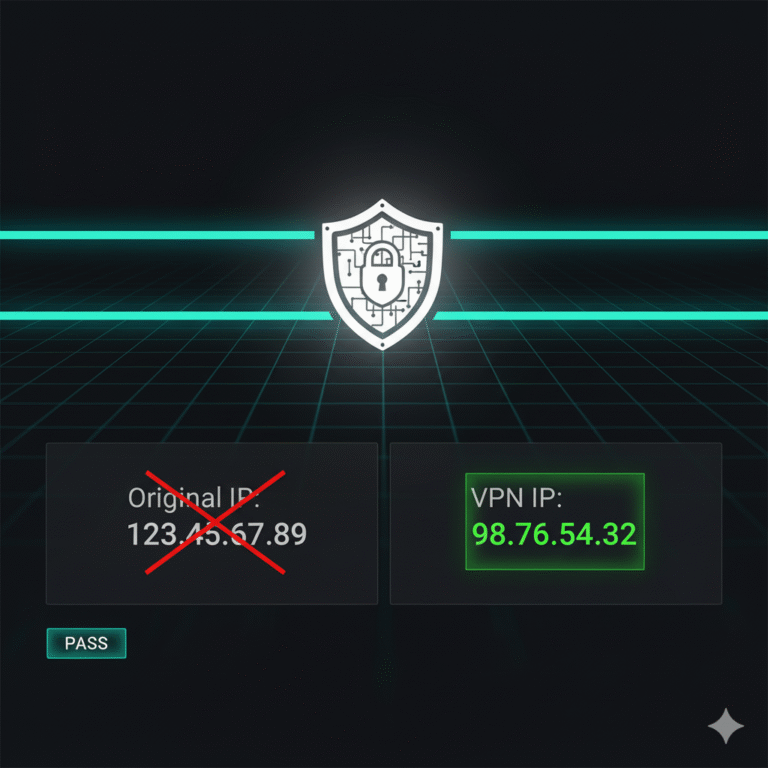Ensuring your VPN is functioning correctly is critical for maintaining secure and private communications, especially for IT managers, network engineers, and cybersecurity professionals. This guide will explain how to check if VPN is working, covering both consumer and enterprise scenarios, potential leaks, and performance verification.
How to check if VPN is working by verifying your IP and routing?
The most direct way to confirm VPN operation is by checking your public IP address and routing path. When a VPN is active, your visible IP should match the VPN server location rather than your local ISP. For example, using online tools like WhatIsMyIP allows you to verify this quickly (source: Wikipedia).
Additionally, traceroute and network diagnostics can confirm that traffic is routed through the VPN tunnel. On Windows, tracert <destination> shows the hops, while on macOS or Linux, traceroute <destination> serves the same purpose. If packets bypass the VPN server, your configuration may be faulty.
What tests detect DNS, WebRTC, or IPv6 leaks in a VPN session?
Even when the IP appears masked, DNS or WebRTC leaks can expose your true location. To detect these:
- DNS leak tests: Websites such as DNSLeakTest.com reveal which DNS servers your system queries. If your ISP’s DNS appears, the VPN is not fully routing traffic.
- WebRTC leak tests: WebRTC can reveal your local IP via browsers. Tools like BrowserLeaks.com identify these leaks.
- IPv6 checks: Many VPNs default to IPv4, leaving IPv6 traffic unprotected. Disabling IPv6 on the device or using a VPN with IPv6 support ensures all traffic is encrypted (source: TechRadar).
Regular leak testing is essential, particularly for compliance in corporate environments.
How do you check if a VPN is working correctly on different devices (Windows, macOS, Android, iOS)?
Device-specific behaviors may impact VPN operation. On Windows, verify active connections under Network & Internet > VPN. Mac users can confirm via the Network Preferences > VPN panel. On iOS and Android, VPN status appears in the notification bar, but additional verification can be done using apps like PingTools or Fing to inspect routing.
For enterprise VPNs like always-on corporate tunnels, centralized monitoring tools can provide real-time status and logs, helping administrators detect failures before end-users are affected.
What performance indicators reveal that VPN encryption is in effect and traffic is routed through the VPN?
Beyond IP masking, encryption verification ensures that sensitive data remains secure. Tools like Wireshark allow packet inspection to confirm that data packets are encapsulated and encrypted within the VPN protocol (OpenVPN, IKEv2, WireGuard).
Latency and throughput measurements are also indicators. A sudden drop in VPN performance or consistent timeouts may indicate misconfiguration or partial traffic leakage. Using VPN speed and privacy reviews from trusted sources helps assess baseline expectations (source: Cloudflare Learning).
How can network engineers probe if a corporate VPN or always-on tunnel is functioning as expected?
For corporate deployments, engineers should monitor:
- Tunnel uptime: Check logs for disconnections or forced failovers.
- Certificate validity: Ensure VPN certificates are current and trusted.
- Split tunneling behavior: Confirm that sensitive traffic routes exclusively through the tunnel.
- Firewall interplay: Certain firewall rules may block VPN traffic unexpectedly.
Centralized logging with alerts is recommended for early detection of routing or encryption anomalies.
Constraints and performance:
When testing VPN functionality, consider device and ISP limitations. Some ISPs implement traffic shaping or deep packet inspection, which may throttle VPN speeds. Device hardware can impact encryption performance—older CPUs may struggle with modern protocols like WireGuard or AES-256 encryption. Testing in controlled conditions with varied servers and protocols ensures accurate verification of VPN efficacy.
Additionally, split tunneling or multi-hop configurations may alter test results, creating false negatives if certain traffic bypasses the VPN intentionally. Environmental factors, such as corporate proxies or NAT configurations, must also be considered when analyzing routing paths.
What are the signs a VPN is not working and how to respond?
Common indicators that a VPN is failing include:
- Public IP matches your local ISP instead of the VPN server.
- DNS servers resolve through the ISP rather than the VPN provider.
- WebRTC leaks exposing the local IP in browsers.
- Inconsistent connectivity or high packet loss during testing.
In response, verify client configuration, update VPN software, and re-test across devices. If issues persist, consulting authoritative guides or VPN troubleshooting blogs can provide protocol-specific solutions. For example, advanced tutorials on binding apps like qBittorrent to VPN offer practical checks for ensuring traffic stays within encrypted tunnels.
How can online services confirm if a VPN is working correctly?
Many online services, especially streaming platforms or geo-restricted applications, detect VPN usage through IP and DNS analysis. To test, attempt to access a service restricted to a specific region while connected to a VPN server in that location. If access is granted, the VPN is functioning as intended. Conversely, detection messages or restricted access indicate that either the VPN IP is blacklisted or leaks are present.
Additionally, performing multiple service tests across different platforms helps validate consistent VPN performance. Tools like Kaspersky’s VPN guides provide comprehensive steps to ensure your VPN remains secure and operational under various use cases (source: Kaspersky).
What automated tools exist to monitor VPN uptime and reliability?
Enterprise environments benefit from automated monitoring solutions that continuously validate VPN connectivity. Solutions such as PRTG Network Monitor or SolarWinds VPN Monitoring can ping VPN endpoints, check tunnel integrity, and alert administrators in real time.
For smaller setups or individual use, scripts using ping, traceroute, or API-based IP verification can automate testing, providing logs for review. Scheduling these checks during peak and off-peak hours highlights latency spikes or connection drops, helping maintain secure and reliable VPN operation.
How does browser configuration impact VPN verification?
Modern browsers may leak information despite an active VPN if features like WebRTC, location services, or caching are not properly configured. Disabling WebRTC, clearing cache, and confirming DNS resolution through VPN-provided servers ensures accurate testing. Using incognito or private modes reduces unintended exposure of local network details during verification.
Furthermore, extensions like privacy-focused ad blockers or anti-tracking tools may interfere with VPN testing tools. Ensuring a clean testing environment improves reliability when determining if a VPN is working.
What steps should IT managers follow to regularly validate VPN integrity?
Regular VPN validation is crucial to prevent data leaks and ensure secure operations:
- Schedule automated IP and DNS checks to confirm traffic is routed correctly.
- Run leak tests periodically for WebRTC, IPv6, and DNS exposure.
- Monitor performance metrics including latency, packet loss, and throughput.
- Audit device configurations for VPN client software, firewall exceptions, and split tunneling rules.
- Review server and certificate status to avoid expiration-related disconnections.
By maintaining a structured validation protocol, enterprises can ensure end-to-end VPN reliability and compliance.
Conclusion
Knowing how to check if VPN is working is essential for cybersecurity and network management. By combining IP verification, leak testing, performance monitoring, and automated checks, IT professionals can maintain secure, encrypted communications and avoid potential data exposure. Proper configuration, device awareness, and continuous monitoring guarantee that your VPN operates effectively and safeguards sensitive traffic.
Internal Link Reference: For advanced routing and traffic-binding techniques, see how to bind qBittorrent to VPN for secure torrenting.